Mathematical Modes
LaTeX provides two primary math modes for typesetting mathematical expressions: inline math mode and display math mode. Inline math mode is used for embedding expressions within text, maintaining a seamless flow, while display math mode is ideal for standalone, centered equations that require emphasis. In this section, we will explore the differences between these modes, their syntax, and best practices for using them.
Inline math mode
Inline math mode is used to include mathematical expressions within a line of regular text. You can use one of the following to embed math within a line of text:
\( ... \)$ ... $\begin{math}...\end{math}
Here’s the LaTeX code for the paragraph with inline math mode:
\documentclass{article}
\usepackage{amsmath} % For additional math functionality if needed
\begin{document}
\noindent The recommended method for inline math as it adheres to modern LaTeX standards and ensures compatibility with additional packages like amsmath is \verb|\(...\)|.
$\bullet$ Example: The area of a circle is given by \( A = \pi r^2 \).
\vspace{1em} % Add vertical space
\noindent The older syntax \verb|\$...\$| is widely supported but less preferred due to potential conflicts and reduced error-checking capabilities.
$\bullet$ Example: The area of a circle is given by $ A = \pi r^2 $.
\vspace{1em} % Add vertical space
\noindent The \verb|\begin{math}...\end{math}| environment can indeed be used for inline math mode in LaTeX. However, this syntax is rarely used because it is more verbose and not as convenient as the alternatives \verb|\(...\)| or \verb|\$...\$|.
$\bullet$ Example: The area of a circle is given by \begin{math} A = \pi r^2 \end{math}.
\end{document}
This example generates the following output:
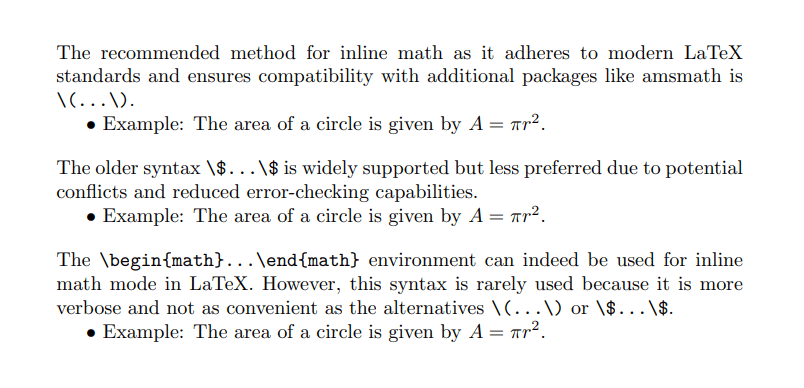
Best practices for inline math
1. Use \( ... \) for inline math mode as it adheres to modern LaTeX standards and avoids potential conflicts with older syntax like $ ... $.
2. Keep inline math concise to maintain readability. If the expression is lengthy or intricate, consider using display math mode instead.
3. In LaTeX math mode, you can control the spacing between variables in mathematical expressions to improve clarity, using spacing commands as needed:
\!→ Reduces the space, creating a tighter look.\,→ Adds a thin space.\:→ Adds a medium space.
For example:
\noindent The equation \( a\!x + b\!y = c \) defines a line.
\noindent The equation \( ax + by = c \) defines a line.
\noindent The equation \( a\,x + b\,y = c \) defines a line.
\noindent The equation \( a\:x + b\:y = c \) defines a line.
This will generate the following output:
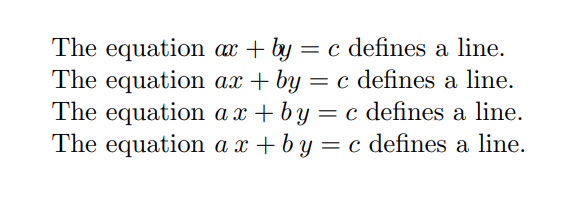
Display math mode
Display math mode is used for presenting mathematical expressions in a centered, standalone format, separate from the surrounding text. You can use one of the following to create standalone equations:
\[ ... \]$$ ... $$\begin{displaymath}...\end{displaymath}\begin{equation}...\end{equation}
\documentclass{article}
\begin{document}
This example demonstrates three different methods for using display math mode in LaTeX.
\vspace{1em} % Add vertical space
\noindent 1. Using \verb|\[ ... \]|: The equation below expresses the relationship between energy \( E \), mass \( m \), and the speed of light \( c \).
\[ E = mc^2 \]
\vspace{1em} % Add vertical space
\noindent 2. Using \verb|$$ ... $$|: The equation below is the Pythagorean theorem, relating the sides of a right triangle.
$$ a^2 + b^2 = c^2 $$
\vspace{1em} % Add vertical space
\noindent 3. Using \verb|\begin{equation}...\end{equation}| (Numbered Equation): The equation below is Newton's second law of motion, where \( F \) is the force, \( m \) is the mass, and \( a \) is the acceleration.
\begin{equation}
F = ma
\end{equation}
\end{document}
This example generates the following output:
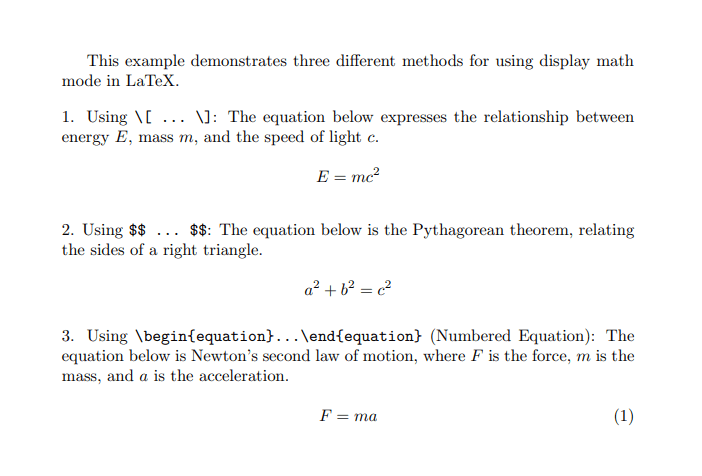
Best practices for display math
1. Its recommended to use \[ ... \] for unnumbered equations or the equation environment for numbered ones, as these are robust and compatible with packages like amsmath. Avoid using the older $$ ... $$ syntax.
2. Number only those equations that are referenced in the text. Use the \begin{equation*}...\end{equation*} or \[...\] syntax for equations that do not need numbering.
3. Use the amsmath package for access to advanced math environments like align, multline, and cases. This improves both functionality and presentation.