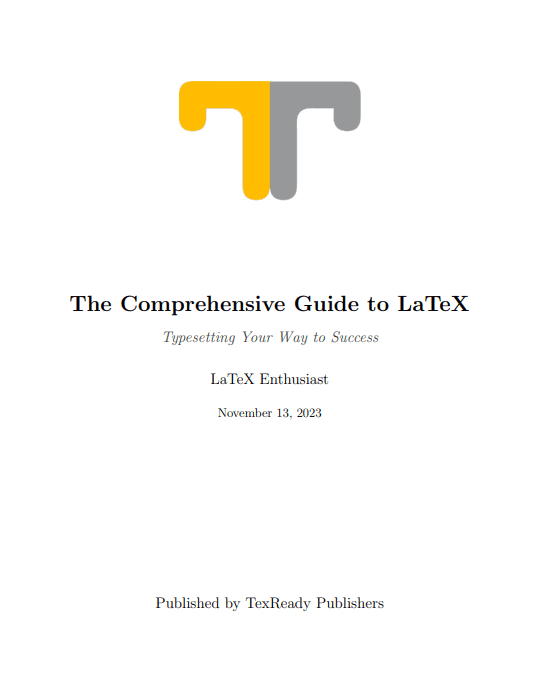Title page
Welcome to the 'Title Page' section, where you'll learn how to create and customize the opening page of your LaTeX document. Whether it's for a professional report, thesis, or presentation, mastering the title page sets the stage for a polished document.
Introduction
In LaTeX documents, title pages serve as the opening pages that introduce your document's content. They are significant because they set the tone for your work, providing essential information such as the title, author, date, and often an institution or logo. The title page is the first impression readers have of your document, making it crucial for creating a professional and engaging introduction.
Key title page elements
Title page elements in a LaTeX document are the components that collectively provide essential information about the document and contribute to its visual presentation.
In a LaTeX document, the title, author, and date information are typically placed in the preamble section and can be automatically inserted into the document using the \maketitle command in the document body.
Here are the key title page elements:
Title
The title of a document is the main heading or name of the document, typically appears in a larger and bold font at the top of the page. It can be set using the \title command and is often followed by the author's name and date.
\title{Document Title}
Author
The author(s) of the document can be specified using the \author command.
\author{John Doe}
In order to specify multiple authors for a document, you can use the following commands to separate names:
-
Using
\andcommand to separate authors (side by side):\documentclass{article} \title{Multiple Authors Example} \author{Author 1 \and Author 2 \and Author 3} \date{\today} \begin{document} \maketitle % Rest of the document \end{document}This example generates the following output:

-
Using the plain double backslash
\\to separate authors (one below another):\documentclass{article} \title{Multiple Authors Example} \author{Author 1 \\ Author 2 \\ Author 3} \date{\today} \begin{document} \maketitle % Rest of the document \end{document}This example generates the following output:

Date
The date of document creation or the date of the latest revision is typically located under the author's name. It can be specified using the \date command. You can provide a specific date or use the \today command to automatically insert the current date;
% The \today command inserts the current date in the document.
\date{\today}
% Alternatively, you can provide a specific date in the format \date{YYYY-MM-DD} or {Month YYYY}.
\date{2022/04/8}
\date{August 2023}
The \maketitle command
Once you have defined the title, author, and date in the preamble, you can use the \maketitle command in the document body to generate the title, author, and date information based on the provided values. For example:
\documentclass{article}
\title{Document Title}
\author{John Doe}
\date{\today}
\begin{document}
\maketitle
% Rest of the document
\end{document}
This example generates the following output:
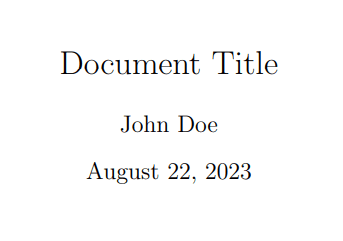
Title page mastery with KOMA-Script's scrbook
scrbook is a document class provided by the KOMA-Script bundle, an extension of the standard LaTeX classes. KOMA-Script classes aim to provide more flexibility and customization options compared to the standard document classes (article, report, book).
Title page information
By using KOMA-Script's scrbook class, the title page can be customized extensively using various commands and options. Here are some key ones:
| Command | Description |
|---|---|
\titlehead | Inserts a title head above the main title, typically used for additional details. |
\title | Sets the main title of the document. |
\subtitle | Adds a subtitle to the document's title. |
\author | Sets the author(s) of the document. |
\date | Specifies the date, which is often automatically set to the current date using \today. |
\publishers | Adds information about the publisher or other details. |
\extratitle | Creates an additional title page, useful for a half-title or similar page. |
\dedication | Adds a dedication on the title page. |
Customizing fonts and colors
KOMA-Script provides commands and options for customizing fonts and colors on the title page, for example the \setkomafont command can be used to set the font attributes for title page elements:
\setkomafont{element}{font commands}
Where:
element: Specifies the structural element for which the font should be set, such as title, subtitle, author, date, etc.font commands: Specifies the font attributes like size, style, family, and color.
Here's a simple example of using \setkomafont to customize the title page of a document:
\documentclass{scrbook}
\usepackage{graphicx} % Required for including logos
\usepackage{xcolor} % Required for customizing colors
% Title page information
\title{The Comprehensive Guide to LaTeX}
\subtitle{Typesetting Your Way to Success}
\author{LaTeX Enthusiast}
\date{\today}
\publishers{Published by TexReady Publishers}
% Customizing fonts
\setkomafont{title}{\Huge\bfseries}
\setkomafont{subtitle}{\Large\itshape\color{darkgray}}
\setkomafont{author}{\Large}
\setkomafont{date}{\large}
% Adding a logo
\titlehead{\centering \includegraphics[width=6cm]{logo.png}}
\begin{document}
% Generating the title page
\maketitle
% Rest of the document goes here
\end{document}
This example generates the following output: