Page Numbering
Welcome to the page numbering section. Page numbering in LaTeX is a crucial aspect of document formatting, ensuring that readers can easily navigate and reference content. This section will guide you through the essential commands and techniques for effective page numbering in LaTeX.
Introduction
Page numbering is key to a document's organization, aiding navigation and citation. LaTeX offers flexible tools to add, style, and position page numbers in headers or footers, start from a specific number, and customize appearance to create a polished, professional look.
Default page numbering
In a standard LaTeX document, the default page numbering style is plain, which uses Arabic numerals (1, 2, 3, ...), and places the page numbers at the bottom-center of each page.
Here’s an example of default page numbering with no additional setup required:
\documentclass{article}
\usepackage{blindtext}
\begin{document}
\section{Introduction}
\blindtext[15]
\end{document}
This example generates the following output:

Changing page number styles
Page number styles can be changed using the folowing command:
\pagenumbering{style}
Where style can be one of the following:
arabic→ for standard numbers (1, 2, 3, ...)roman→ for lowercase Roman numerals (i, ii, iii, ...)Roman→ for uppercase Roman numerals (I, II, III, ...)alph→ for lowercase letters (a, b, c, ...)Alph→ for uppercase letters (A, B, C, ...)
Here is an example of how to use the \pagenumbering{style} command to change the numbering style to lowercase roman numerals:
\documentclass{article}
\usepackage{blindtext}
\begin{document}
\pagenumbering{roman} % Sets page numbering style to lowercase Roman numerals (i, ii, iii, ...)
\section{Introduction}
\blindtext[15]
\end{document}
This example generates the following output:

Switching between numbering styles in the same document
In LaTeX, you can switch between different page numbering styles within the same document.
This is often useful for documents with sections that require different numbering styles, such as having Roman numerals for the front matter (e.g., preface, table of contents) and Arabic numerals for the main content.
Here's a LaTeX example that demonstrates switching between Roman and Arabic numbering:
\documentclass{report}
\begin{document}
% Title Page
\title{Sample Document}
\author{Author Name}
\date{\today}
\maketitle
% Use Roman numerals for the front matter
\pagenumbering{roman}
\tableofcontents
\newpage
% Reset to Arabic numbering for the main content
\pagenumbering{arabic}
\chapter{Introduction}
This is the first chapter with Arabic page numbering.
\chapter{Conclusion}
This is the conclusion section with Arabic page numbering.
\end{document}
Each time you use the \pagenumbering{style} command, the page number resets to 1 in the new style.
Starting page number at a specific numbering
The page numbering can be started from any number by using the following command:
\setcounter{page}{number}
Where number is the desired starting page number.
This is useful when you want to continue numbering from a previous document, or if a specific section requires custom starting numbers, such as an appendix or a multi-volume series.
Here’s an example demonstrating how to start page numbering at a specific number:
\documentclass{article}
\usepackage{blindtext}
\begin{document}
\setcounter{page}{5} % Start page numbering at page 5
\section{Introduction}
This is the Introduction section, starting on page 5.
\blindtext[10]
\end{document}
This example generates the following output:

Removing page numbers
In LaTeX, you can easily remove page numbers from specific pages or sections of your document. This is useful for title pages, appendices, or other sections where page numbers might not be desired.
1. Use the \thispagestyle{empty} command
This command will remove page numbers from the current page only.
It is particularly useful when you need to remove the page number from a specific page, such as a title page, a cover page or the first page of a chapter.
\documentclass{article}
\usepackage{blindtext}
\title{Sample Document}
\author{Author Name}
\date{\today}
\begin{document}
\maketitle
\thispagestyle{empty} % Removes page number for the title page only
\newpage
\section{Preface}
This section will have page numbers. \blindtext[4]
\newpage
\section{Introduction}
This section will have page numbers. \blindtext[8]
\end{document}
This example generates the following output:
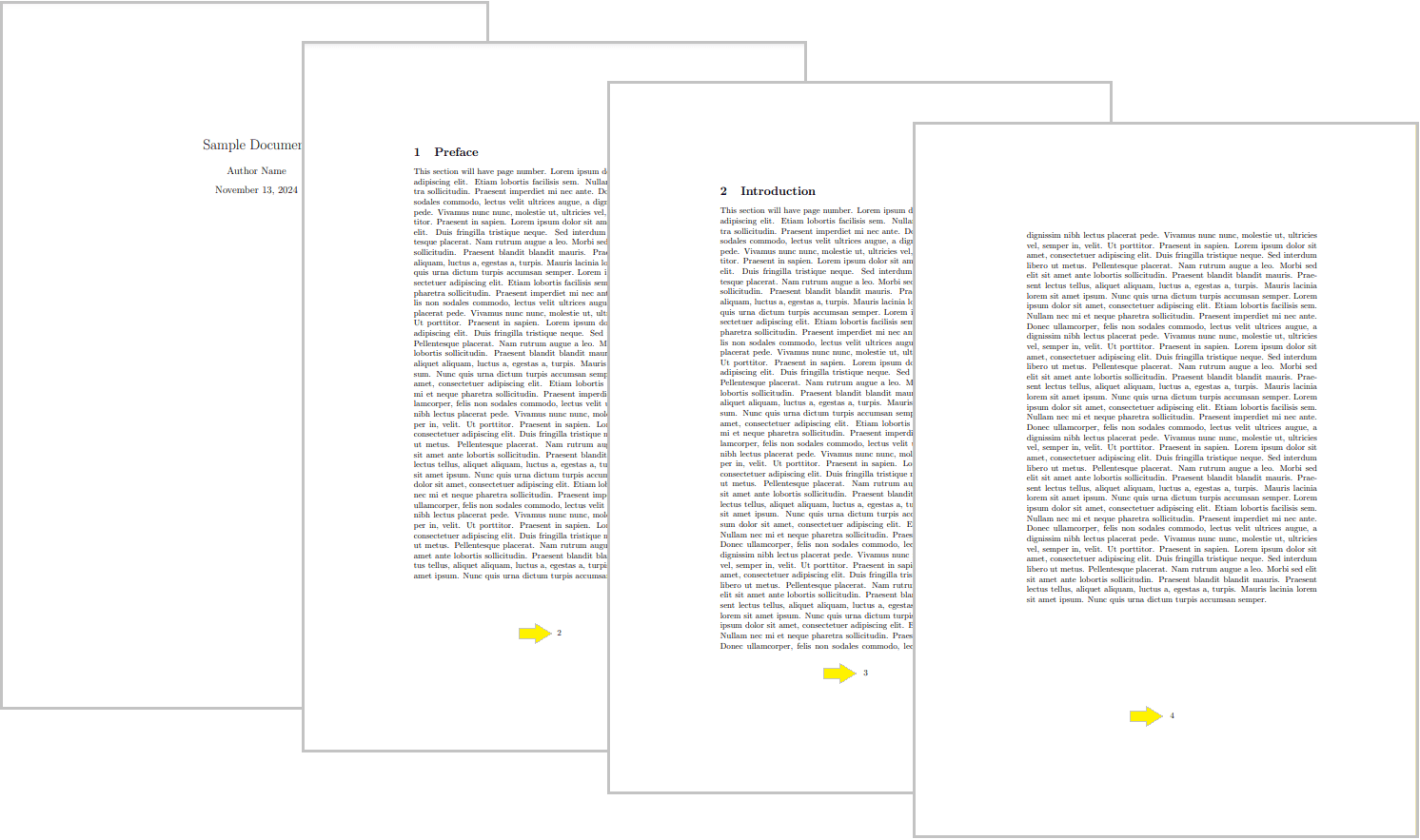
The page numbering after the title page starts from 2 because the \thispagestyle{empty} command removes the page number from the title page, but it doesn’t reset or skip the page count so the title page is still counted as page 1 internally, even though its number is not displayed.
If you want the next section to be numbered as page 1, you can reset the page counter using \setcounter{page}{1} after the title page:
\documentclass{article}
\usepackage{blindtext}
\title{Sample Document}
\author{Author Name}
\date{\today}
\begin{document}
\maketitle
\thispagestyle{empty} % Removes page number for the title page only
\newpage
\setcounter{page}{1} % Start numbering from 1 on the next page
\section{Preface}
This section will have page numbers. \blindtext[4]
\newpage
\section{Introduction}
This section will have page numbers. \blindtext[8]
\end{document}
This example generates the following output:
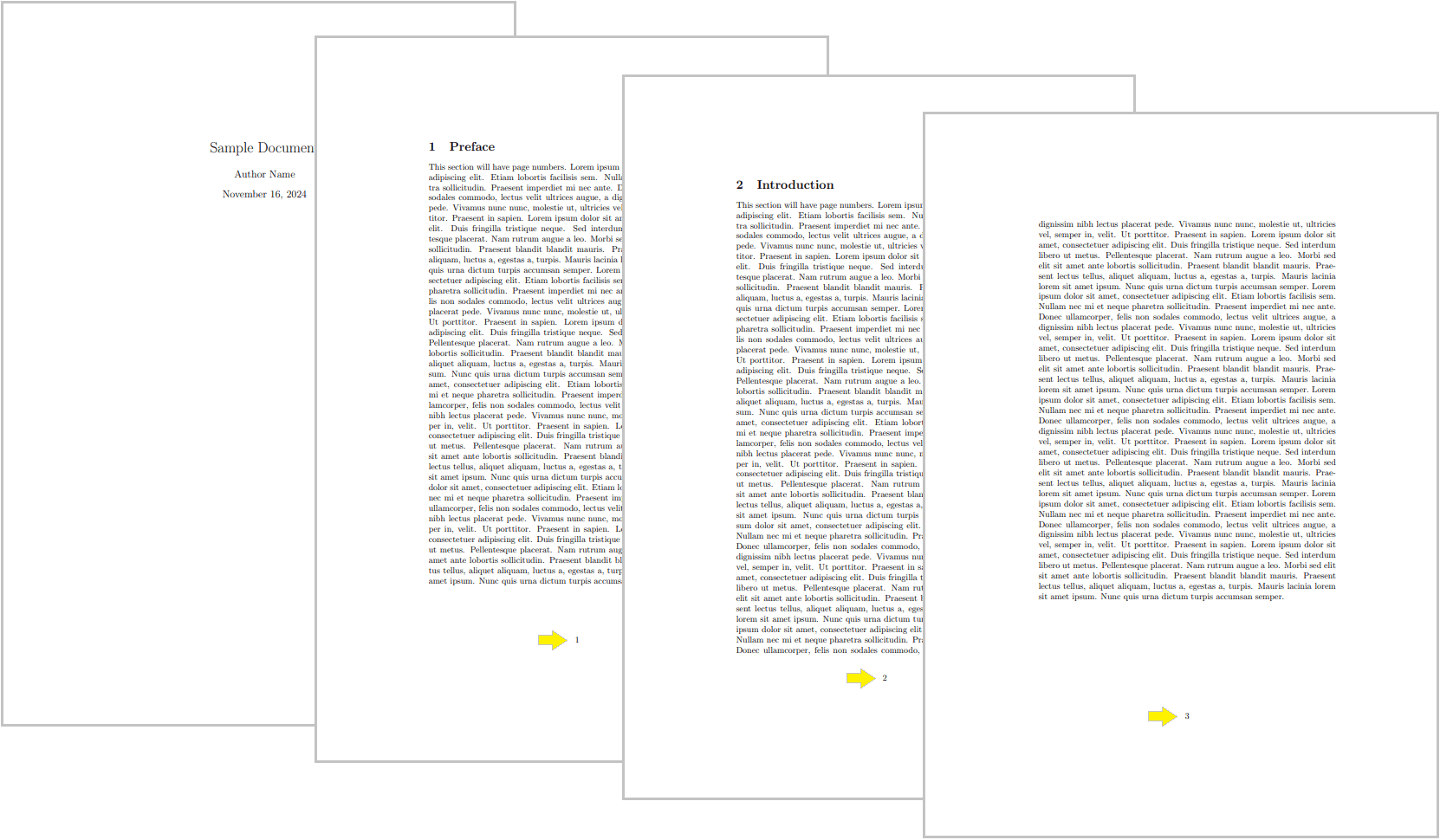
2. Use the \pagestyle{empty} command
This command can remove page numbers for the entire document or specific pages, such as a particular section.
\documentclass{article}
\usepackage{blindtext}
\begin{document}
\section{Introduction}
In this section page numbering is active by default using the plain style, which displays numbers at the bottom center. \blindtext[10]
\newpage
\section{Section Without Page Number }
\pagestyle{empty} % Suppress page numbers
In this section no page number will appear, but the page is still counted internally. \blindtext[10]
\newpage
\pagestyle{plain} % Resume normal page numbering
\section{Section With Page Number}
The page number reappears at the bottom center. \blindtext[10]
\end{document}
Although the page number is not shown after using the \pagestyle{empty} command, the page is still counted internally.
The \pagestyle{plain} command restores the default page numbering style, displaying the page number centered at the bottom after it was suppressed with \pagestyle{empty}.