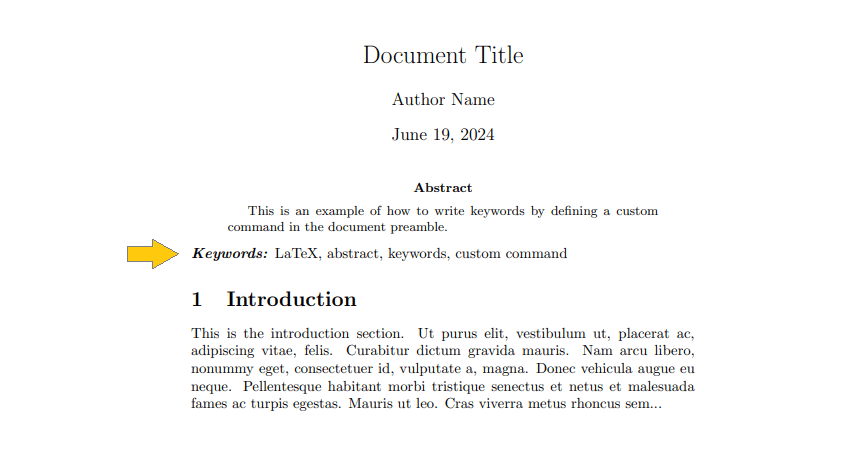Abstract and Keywords
Dive into the essentials of abstracts and keywords.The abstract offers a concise summary of your work, while keywords enhance its discoverability. This section provides guidelines on writing effective abstracts, choosing relevant keywords, and implementing both in LaTeX to improve the accessibility and impact of your document.
Introduction
The abstract and keywords are essential components of any academic or professional document. Properly formatting and including these elements in LaTeX improves the accessibility and impact of your work.
Abstract:
- Provides a brief summary of the document’s main points and findings.
- Provide a snapshot of the content, aiding in decision-making regarding whether to read the full document.
Keywords:
- Enhance document discoverability in databases, search engines, and online platforms.
- Act as metadata that categorizes and identifies document content.
Implementing abstracts in LaTeX
In LaTeX, the abstract environment is used to create an abstract for a document, which is provided by most document classes.
\begin{abstract}
Your abstract text.
\end{abstract}
The appearance of the abstract can vary depending on the document class you’re using:
- The abstract will appear on its own page in the
reportandbookclasses. - In the
IEEEtranclass, the abstract will be placed after the title/author header and before the main body of the paper. - In
AMSclasses (amsart) the abstract appears after the title and author information, and before the main text.
Here is an example of including an abstract in article document class:
\documentclass{article}
\usepackage{lipsum} % This package is used for generating random text.
\begin{document}
\title{Paper Title}
\author{Author Name}
\maketitle
\begin{abstract}
This is where you write your abstract. An abstract provides a brief summary of the paper's content. The abstract will be placed after the title/author header and before the main body of the paper.
\end{abstract}
\section{Introduction}
\lipsum[1][2-8] % This generates a random paragraph of "Lorem Ipsum" text.
\end{document}
This example generates the following output:
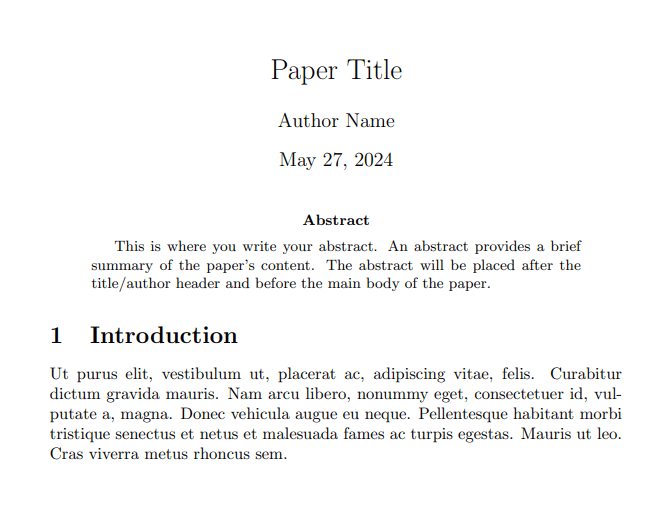
Here is another example of including an abstract in the report document class:
\documentclass{report}
\usepackage{lipsum} % This package is used for generating random text.
\begin{document}
\title{Report Title}
\author{Author Name}
\maketitle
\begin{abstract}
This is where you write your abstract. An abstract provides a brief summary of the report's content. The abstract will appear on its own page.
\end{abstract}
\chapter{Introduction}
\lipsum[1][2-8] % This generates a random paragraph of "Lorem Ipsum" text.
\end{document}
This example generates the following output:
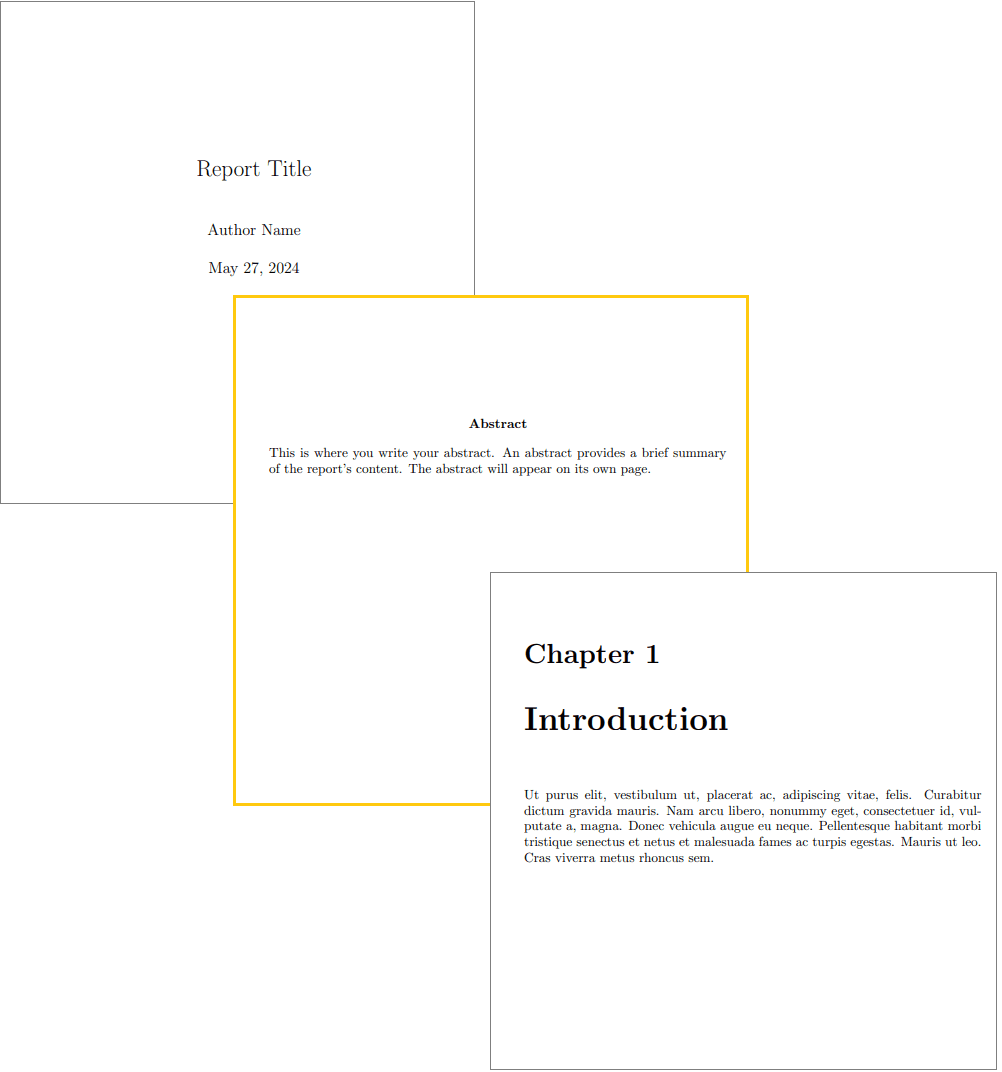
Implementing keywords in LaTeX
Handling keywords in LaTeX documents can be done through built-in support in specific document classes, manual methods, custom commands, or using custom packages, each offering different advantages for formatting and organizing keywords effectively.
Built-in support in document classes
Some document classes provide native support for keywords through specific commands or environments.
1. IEEEtran class
Keywords are handled using the IEEEkeywords environment. Here's the basic syntax for inserting keywords in a document using the IEEEtran class:
\begin{IEEEkeywords}
keyword1, keyword2, keyword3, ... % a comma-separated list of keywords
\end{IEEEkeywords}
For example:
\documentclass{IEEEtran}
\usepackage{lipsum}
\title{Paper Title}
\author{Author Name}
\begin{document}
\maketitle
\begin{abstract}
This is an example of how to write an abstract and keywords in the IEEEtran class, which is used for IEEE conference and journal papers, and supports keywords natively.
\end{abstract}
\begin{IEEEkeywords}
LaTeX, abstract, keywords, IEEEtran class
\end{IEEEkeywords}
\section{Introduction}
This is the introduction section.
\lipsum[1][2-8].. % This generates a random paragraph of "Lorem Ipsum" text.
\end{document}
This example generates the following output:
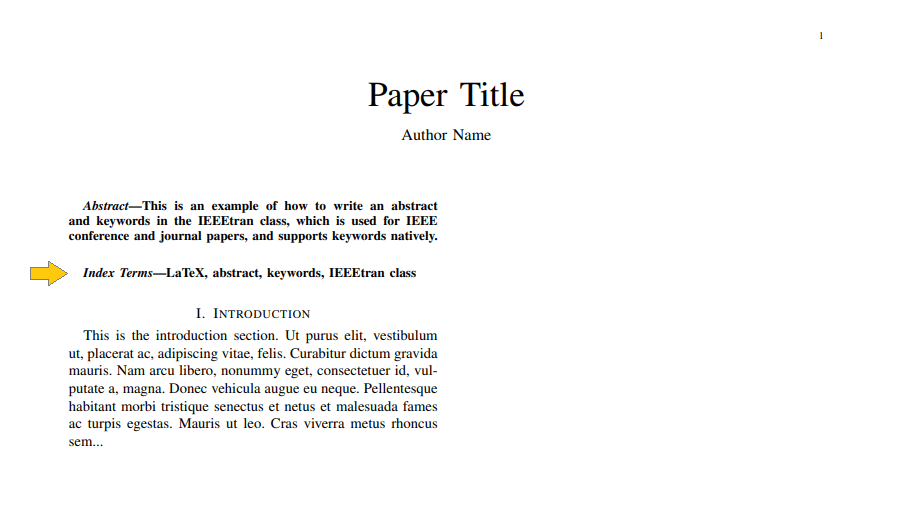
2. Elsevier class elsarticle
In the elsarticle class, keywords are inserted using the keyword environment within the frontmatter environment. Here is the basic syntax:
\begin{keyword}
keyword1 \sep keyword2 \sep keyword3 \sep ...
\end{keyword}
The keywords are included within the keyword environment, separated by \sep.
For example:
\documentclass{elsarticle}
\usepackage{lipsum}
\begin{document}
\begin{frontmatter}
\title{Paper Title}
\author{Author Name}
\begin{abstract}
This is an example of how to write an abstract and keywords in the elsarticle document class, used for Elsevier journal submissions, which supports keywords natively.
\end{abstract}
\begin{keyword}
LaTeX \sep abstract \sep keywords \sep elsarticle class
\end{keyword}
\end{frontmatter}
\section{Introduction}
This is the introduction section.
\lipsum[1][2-8].. % This generates a random paragraph of "Lorem Ipsum" text.
\end{document}
This example generates the following output:
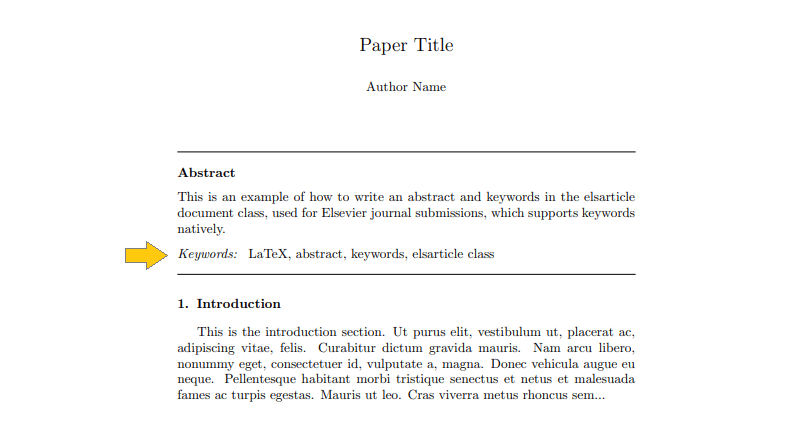
Manual method
You can manually add keywords after the abstract without relying on specific commands or packages, by formatting them with standard LaTeX commands like:
\noindent→ to ensure that the keywords start at the beginning of the line.\textbf→ to make the "Keywords:" label bold.
Here’s the basic syntax:
\noindent \textbf{Keywords:} keyword1, keyword2, keyword3, ... % a comma-separated list of keywords
For example the standard article class does not have built-in support for keywords so you can easily insert keywords after abstract with standard LaTeX commands:
\documentclass{article}
\usepackage{lipsum}
\title{Document title}
\author{Author Name}
\date{\today}
\begin{document}
\maketitle
\begin{abstract}
This is an example of how to write keywords manually in article document class with standard LaTeX commands, without relying on specific commands or packages.
\end{abstract}
\noindent \textbf{Keywords:} LaTeX, abstract, keywords, manual method
\section{Introduction}
This is the introduction section.
\lipsum[1][2-8].. % This generates a random paragraph of "Lorem Ipsum" text.
\end{document}
This example generates the following output:
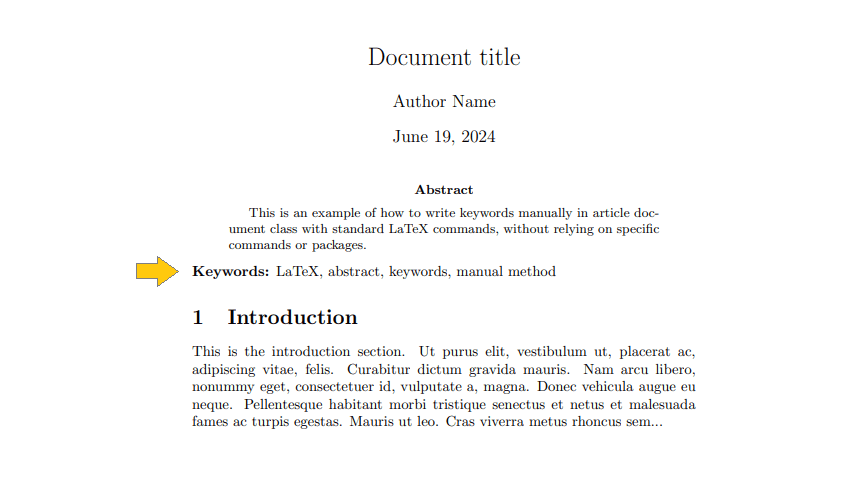
Custom command
You can define a custom command using \newcommand or \providecommand in the preamble of your document to handle keywords:
\providecommand{\keywords}[1]{\noindent \textbf{\textit{Keywords:}} #1}
Using \providecommand ensures that the custom command is only defined if it doesn't already exist.
Here’s an example of inserting keywords using the custom command:
\documentclass{article}
\usepackage{lipsum}
\title{Document Title}
\author{Author Name}
\date{\today}
% Define a custom command for keywords
\providecommand{\keywords}[1]{\noindent \textbf{\textit{Keywords:}} #1}
\begin{document}
\maketitle
\begin{abstract}
This is an example of how to write keywords by defining a custom command in the document preamble.
\end{abstract}
\keywords{LaTeX, abstract, keywords, custom command}
\section{Introduction}
This is the introduction section.
\lipsum[1][2-8].. % This generates a random paragraph of "Lorem Ipsum" text.
\end{document}
This example generates the following output: